Laptop Keyboard Prevention and Maintenance: A Guide for Professionals
A well-functioning keyboard can go a long way toward improving your productivity. Liquid spills, dust, and wear and tear can cause your keyboard to become stuck, unresponsive, or even fail completely, greatly reducing your productivity. For businesses and professionals who rely on laptops, proactive maintenance and prevention are critical.
Here is a quick guide to help you keep your laptop keyboard in tip-top shape.
1.Avoid liquid damage

Liquid spills are a leading cause of keyboard failure. Water, coffee, or soda can seep into the circuits, causing shorts or corrosion. If a liquid spill occurs:
a. Shut down immediately without waiting for a normal shutdown;
b. Disconnect the battery to prevent further damage;
c. Tilt the laptop to drain excess liquid and allow it to dry for at least 48 hours before testing.
2.Clean regularly to prevent dust and debris buildup
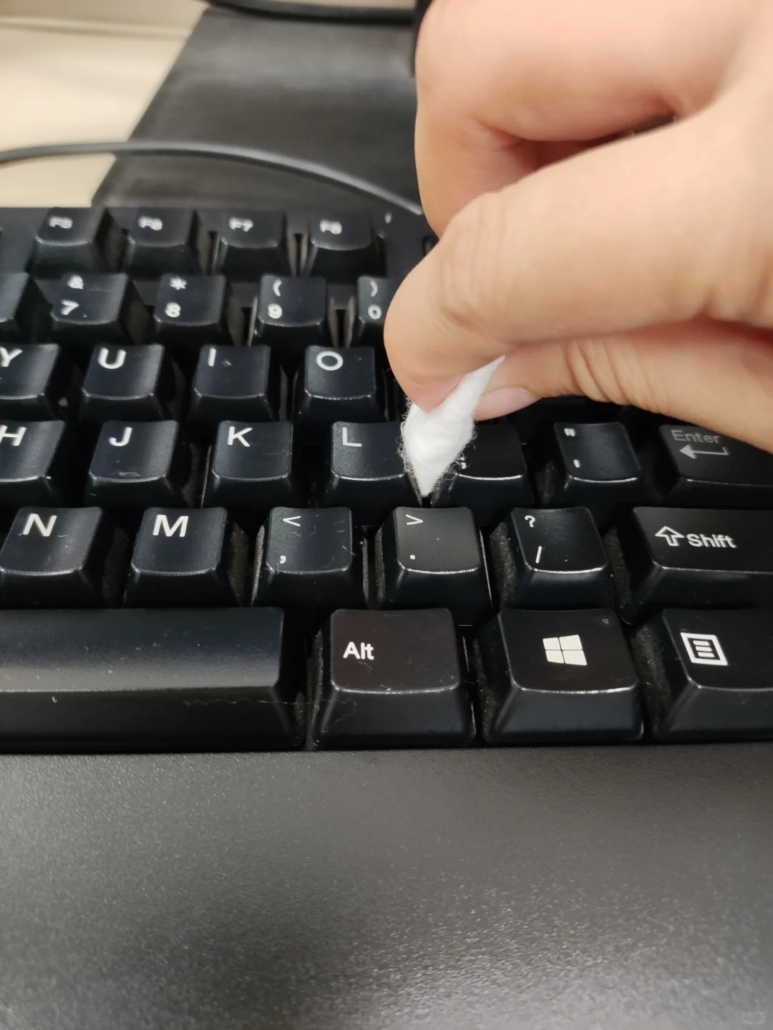
Dust, debris, and small particles can accumulate under keys, causing them to become stuck or unresponsive.
a. Use a soft brush or compressed air to remove debris;
b. For sticky residue, lightly moisten a microfiber cloth with isopropyl alcohol, never spray directly on the keyboard;
c. Silicone keyboard covers are recommended for added dust and splash protection.
3.Handle the keys with care
Avoid using excessive force, as hitting the keys may damage the mechanism inside the keys. When cleaning under the keys, gently remove the keycaps and use plastic tools to avoid damaging the snaps.
4.Prevent static electricity and electrical damage
Discharge static electricity before handling internal components. Avoid using the laptop in an overly dry environment that is prone to static electricity accumulation.
5.Optimize battery and thermal management
a. Overheating of the battery can cause the keyboard membrane to deform. Make sure the laptop is well ventilated and avoid using the laptop on soft surfaces such as beds or sofas that block air circulation.
b. If your laptop frequently overheats, consider reapplying thermal paste or using a cooling pad.
6.When to Seek Professional Repair

If keys remain unresponsive after cleaning, or if you suspect internal damage, consult a technician. Doing repairs yourself could further damage your laptop, especially if the battery is stuck or the cables are fragile.
By adopting these habits, a professional can minimize downtime and avoid costly replacements.
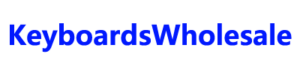



Leave a Reply
Want to join the discussion?Feel free to contribute!