What to do if the laptop keyboard fails? Easy Solution Guide
In the process of daily use of laptops, it is really maddening to suddenly encounter keyboard failure. Whether you are writing an important document or playing a fierce game, keyboard failure may cause a lot of trouble. Don’t worry, today I will share with you some effective ways to solve the problem of laptop keyboard failure.

1.Check the hardware connection
External keyboard: If you have an external keyboard, unplug it first to see if the laptop’s built-in keyboard returns to normal. Sometimes, the failure of the external keyboard may affect the entire system’s recognition of keyboard input. For example, a loose USB interface or damage to the external keyboard itself may cause problems.
Internal connection: For friends with stronger hands-on ability, you can carefully disassemble the back cover of the laptop (note that disassembly may affect the warranty, please consider carefully before operation) and check whether the keyboard cable is loose. If the cable is found to be loose, gently re-insert it and try to turn on the keyboard. There was a user who accidentally bumped into the laptop, causing the internal keyboard cable to loosen and some keys to fail. After re-inserting the cable, the problem was solved.
2.Restart the computer
A simple but often overlooked method – restart the computer. Many times, temporary system failures or software conflicts may cause the keyboard to malfunction. Restarting the computer can clear temporary error data in the memory and reinitialize the hardware driver. Just like we encounter some minor troubles in life and can find a solution by reorganizing our thoughts, restarting the computer often allows the keyboard to resume normal operation.
3.Update the driver
Device Manager: Press Win + X, select “Device Manager”, expand the “Keyboard” option, right-click the laptop keyboard device, and select “Update Driver”. Let the system automatically search and install the latest driver, which can help fix keyboard failures caused by outdated or damaged drivers.
Notebook manufacturer’s official website: Go to the official website of the notebook brand, find the driver download area for the corresponding model on the support page, and download the latest keyboard driver. Manufacturers usually release optimized drivers for specific models. Manually installing the official website driver may solve some problems that cannot be fixed by automatic updates.
4.Check whether special function keys are enabled
Fn key combination: Some laptops use the Fn key in combination with other keys to achieve special functions. You may accidentally press certain key combinations, causing some keyboard functions to malfunction. For example, Fn + F6 may lock the keyboard, and pressing the key combination again can unlock it. Check the notebook manual to understand the common Fn key combination functions and check whether the keyboard malfunctions.
Num Lock key: If the numeric keypad area fails, check whether the Num Lock key is turned on. Press the key and observe the Num Lock indicator on the keyboard. If the indicator lights up, it means that the numeric keypad is turned on. Press it again to turn it off to restore the letter input function.
5.Check for viruses and malware
Viruses or malware may interfere with the normal operation of the keyboard. Run reliable antivirus software to perform a comprehensive scan of the computer. Some malware will tamper with system settings and affect the operation of the keyboard driver. Timely virus detection and elimination can effectively eliminate keyboard failures caused by malicious programs.
6.System repair and restore
System built-in repair tools: Windows system comes with some repair tools, such as “System File Checker”. Enter “sfc /scannow” in the command prompt (run as administrator), the system will automatically scan and repair damaged system files, which may help keyboard failure caused by system file problems.
System restore: If you installed new software or changed system settings before the keyboard failed, you can try using the system restore function. Find “System Restore” in the “Control Panel” and select a time point when the keyboard worked normally to restore the system to its previous state, which may solve the keyboard failure problem.

If after the above series of troubleshooting and attempts, the keyboard still does not work properly, it is likely that the keyboard hardware has been severely damaged. It is recommended to contact the laptop after-sales service center for professional inspection and repair.
I hope this article can help you quickly find a solution when you encounter a laptop keyboard failure and restore an efficient computer experience. If you have other experiences or problems about computer troubleshooting, please leave a message in the comment area to share.
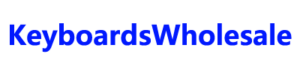


Leave a Reply
Want to join the discussion?Feel free to contribute!